Windows installation guide
1.Download xworker.jar
Prepare an empty directory, do not contain special symbols such as Chinese or space, and save xworker.jar to that directory.
2.Execute xworker.jar
Execute xworker.jar under the console.
java -jar xworker.jar
XWorker will be downloaded automatically after execution, and an environment setup script setupevn.cmd will be created.
3.Setting the environment variable and file association
Setupenv.cmd is executed as an administrator. Setupenv.cmd will set up XWorker related environment variables and file associations (*.dml and *.dmw).
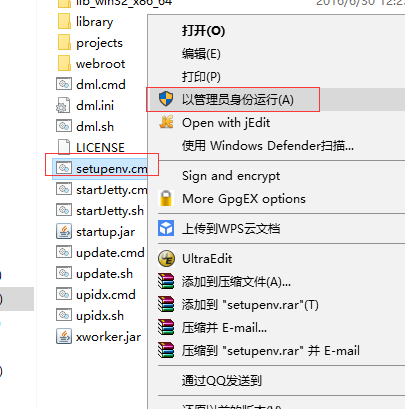
4.Update
The following script can update the XWorker to the latest version.
update.cmd
5.Test installation
Save SwtHelloWorld.dml in a directory and double click it to execute it. If the following window appears, it indicates that the installation is successful.
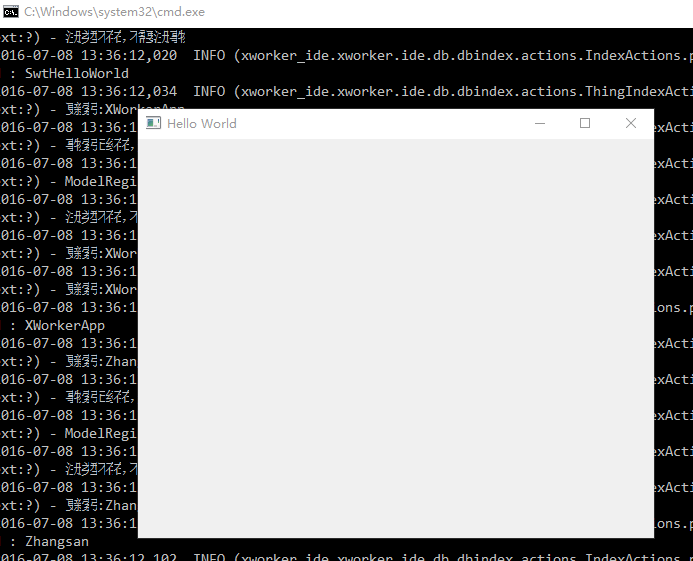
6.Manual setting
If you cannot execute SwtHelloWorld.dml, you can follow the manual Settings Wizard below.
6.1.Setting environment variables by hand
Add the directory of XWorker to the environment variable PATH of the system, see https://www.java.com/zh_CN/download/help/path.xml。
6.2.DML file association
After xworker updates, there will be a dml.cmd and dml.sh file in the directory. It is the program that executes the model, and if the *.dml file is associated with a dml.cmd or dml.sh file, the *.dml model program can be executed directly.
6.2.1.Setting the file association under Windows
6.2.1.1.Setting up the open mode of the *.dml file
Select a.Dml file under Windows, then right click menu, choose open mode > select other applications.
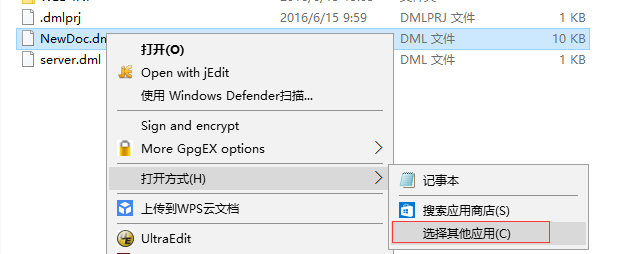
6.2.1.2.Search dml.cmd
In the pop-up window: always use this application to open the.Dml file and click on the computer to find other applications.
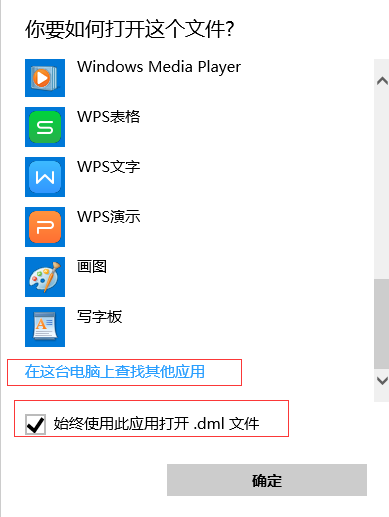
6.2.1.3.Select dml.cmd
Enter the installation directory of XWorker, select dml.cmd, and finally click the open button to complete the file association.
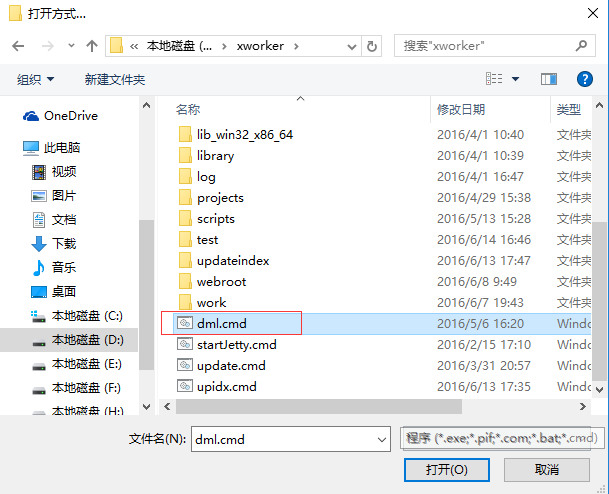
Copyright © 2007-2019 XWorker.org 版权所有 沪ICP备08000575号
