Mac OS X installation guide
1.Download xworker.jar
Enter the terminal, select an empty directory, and execute the following command to download xworker.jar.
$ curl https://www.xworker.org/files/xworker.jar
2.Execute xworker.jar
Use the following command to execute xworker.jar and automatically download XWorker after execution.
$ java -jar xworker.jar
3.Setting the environment variable and file association
Executing the script below will create a link to dml.sh for /usr/bin and associate file *.dml to dml.sh.
$ ./setupenv.sh
4.Install updates
The following script will update the XWorker to the latest version.
$ ./update.sh
5.Update index
XWorker will index the model to the database, and usually update the index automatically when you download and update the XWorker, and if you want to manually update the index, the following command can be executed.
$ ./upidx.sh
6.Setting the DML file association
6.1.Open Automator
Open Finider, find Automator and open it in the application.
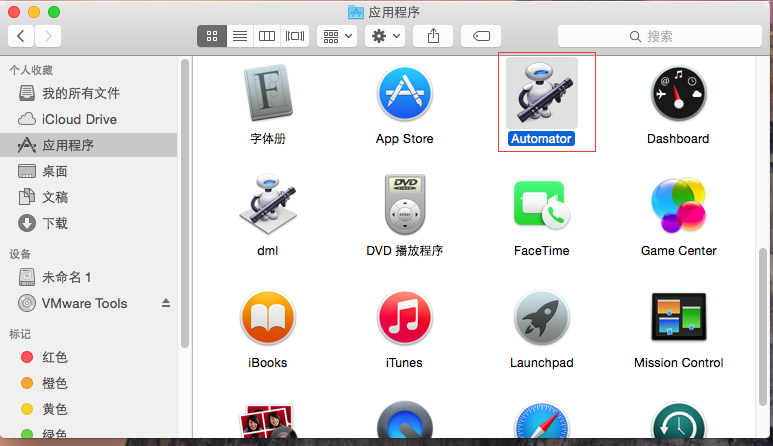
6.2.Choose to create an application
Select the application.
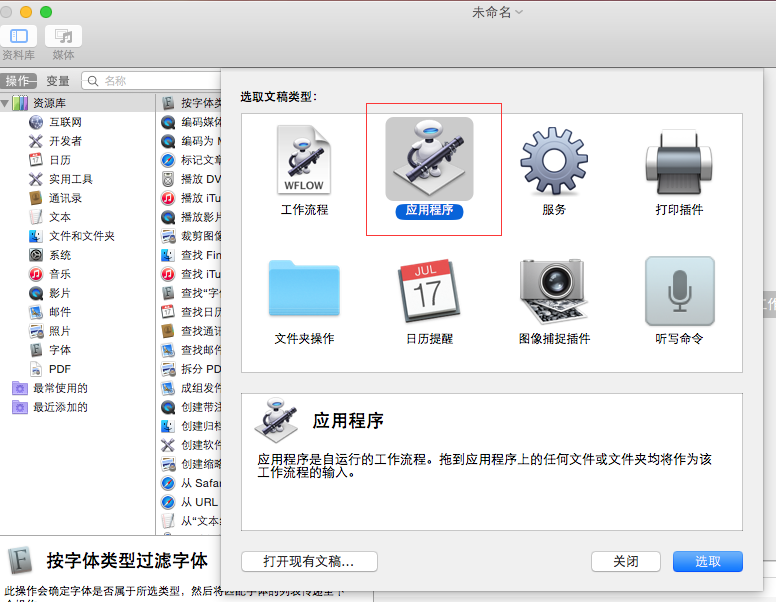
6.3.Choose to run Shell scripts
Find Shell script running on the left side, double-click to the right.
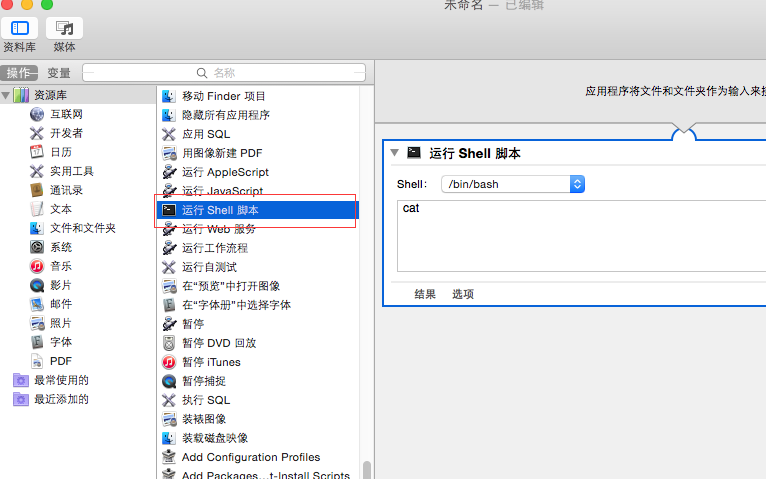
6.4.Setting the script
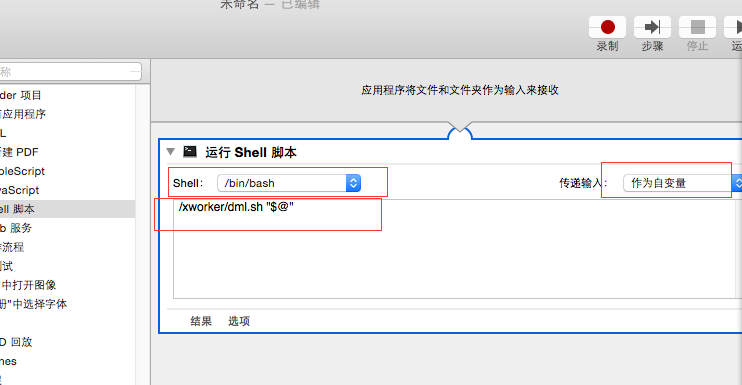
As above:
- Shell select /bin/bash。
- The transfer input selection is used as an independent variable.
- The script input box enters the file path of dml.sh. "$@ is the parameter to be passed to dml.sh.
6.5.Save Automator
After the setup is completed, save it as an application.
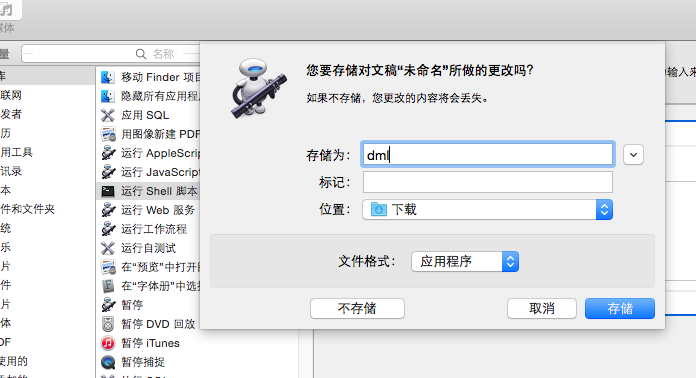
6.6.Download the test model
Save swthloworld.dm as swthloworld.dml, select open mode, and select other.
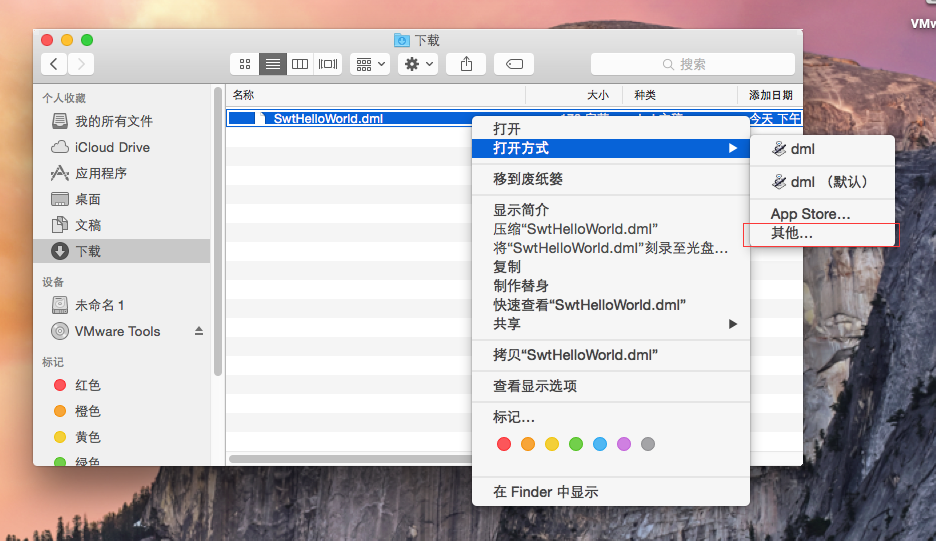
6.7.Select the app file saved by Automator
Remember to open the hook in this way.
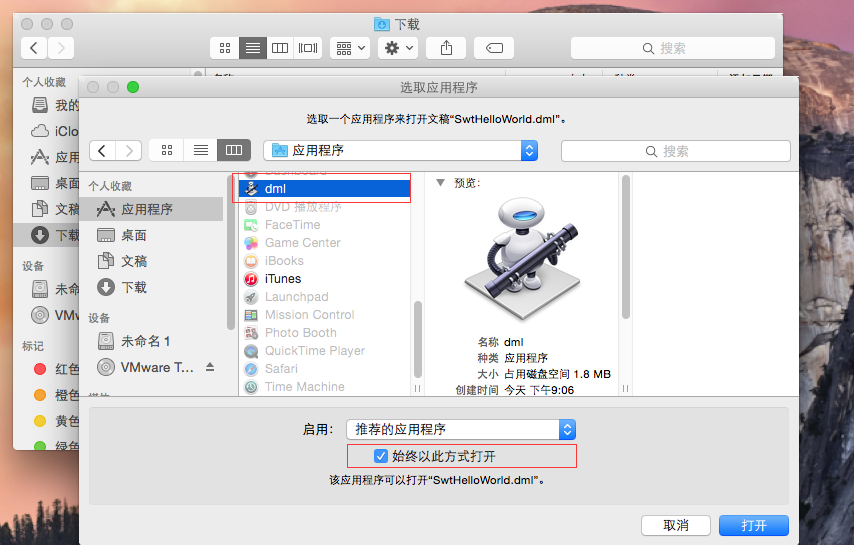
6.8.Test run
After setting up, open the application, or double click SwtHelloWorld.dml. If the following window is opened, the file association is successful.
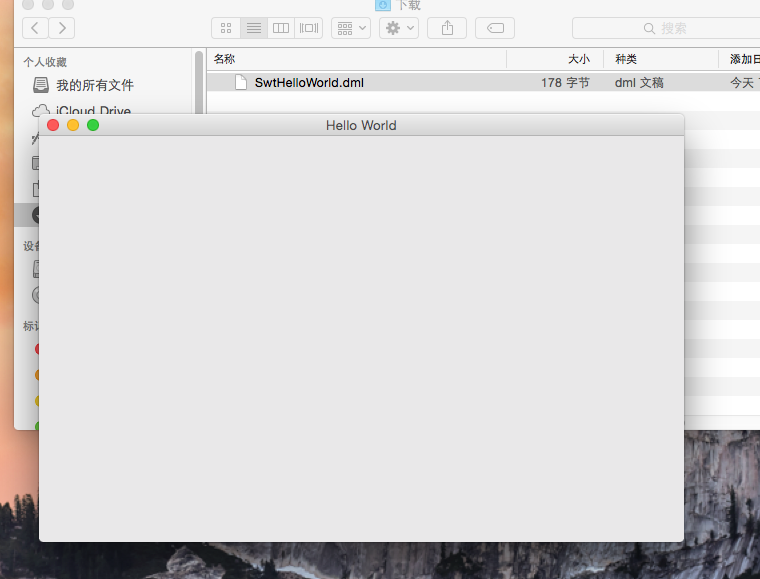
7.Some problems
7.1.Sonsole output
With the above file association method model running, there is no console, and the output of the console can not be viewed. If you know how to set up, please contact us.
7.2.SWT window cannot start
Modify the dml.conf.sh script to remove the annotation ‘JAVA_OPTS="-XstartOnFirstThread"’of this line.
# JAVA_OPTS="-XstartOnFirstThread"
7.3.See SWT
XWorker uses SWT to write the interface. If you have problems with SWT, please refer to https://www.eclipse.org/swt/faq.php.
If you need to modify the startup parameters of xworker, you can edit the dml.conf.sh file.
7.4.HTTPS
7.4.1.Use HTTPS
The web server started by xworker is HTTP by default. If you need to switch to HTTPS, you can run thingexplorer.sh first, open and close the interface, and then modify the projects/_local/ things/_local /xworker/config/globalconfig.dml file in xwork directory.
If the GlobalConfig.dml format is properties, then two lines of swebSSL and true, and modify http://localhost: 9001 to HTTPS://localhost: 9001:
@ swebSSL true ...... webUrl https://localhost:9001
If the GlobalConfig.dml format is XML, add the webSSL attribute and modify the value of the webUrl attribute to HTTPS://localhost: 9001:
<?xml version="1.0" encoding="utf-8"?>
<GlobalConfg name="GlobalConfg"
descriptors="xworker.ide.config.decriptors.GlobalConfig"
webSSL="true"
webUrl="https://localhost:9001/" webDebug="false"
.../>
7.4.2.Import certificate
The certificate is in xworker directory, enter xworker installation directory in the terminal, and execute the following command to import the certificate.
sudo security add-trusted-cert -d -r trustRoot -k /Library/Keychains/System.keychain config/jetty/cert.crt
Copyright © 2007-2019 XWorker.org 版权所有 沪ICP备08000575号
