Linux installation guide
1.Download xworker.jar
Enter the terminal, prepare an empty directory, and execute the following command to download xworker.jar.
# wget https://www.xworker.org/files/xworker.jar
2.Execute xworker.jar
Use the following command to execute xworker.jar. After execution, you will automatically download the XWorker and generate the setup script.
# java -jar xworker.jar
3.Setting the environment variable and file association
Executing the following script to set up environment variables and file associations may require root permissions.
# sudo ./setupenv.sh
4.Install updates
The following script can update the XWorker to the latest version.
# ./update.sh
5.Test installation
5.1.Desktop
Save the SwtHelloWorld.dm as SwtHelloWorld.dml, double-click the file SwtHelloWorld.dml, and open the window below to indicate that the installation is successful.

5.1.1See SWT
XWorker uses SWT to write the interface. If you have problems with SWT, please refer to https://www.eclipse.org/swt/faq.php.
If you need to modify the startup parameters of xworker, you can edit the dml.conf.sh file.
5.2.Terminal
Enter the terminal and execute the following command to test it.
# wget http://www.xworker.org/files/HelloWorld.dml # dml.sh HelloWorld.dml
If the 'XWorker say hello world! " is displayed in the console, it indicates that the installation is successful.
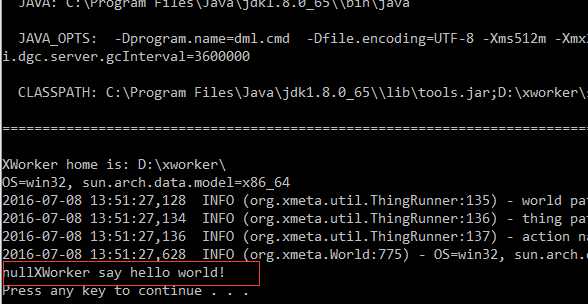
Copyright © 2007-2019 XWorker.org 版权所有 沪ICP备08000575号
